How to Install Games on a Ti 84 Plus Ce
The most common graphing calculator out there is the TI-84, but the TI-84 Plus CE is growing fast in popularity. Not only is this calculator rechargeable, but it also has more programming options than the TI-84. Another fun thing about the TI-84 Plus CE calculator is that you can load games onto your calculator. While we can't condone playing games during class, it can still be fun to have some games on your calculator to use during study breaks.
Calculators are designed to do mathematical functions and, in the case of the TI-84 series of calculators by Texas Instruments, graph things. Many of these fancier calculators do have the capability to have both programs and games downloaded onto them and that is what we will be talking about in this article.
 Are there Games on TI-84 Plus CE?
Are there Games on TI-84 Plus CE?
The calculator doesn't come with games already installed, but as long as you have the charging cable that comes with the TI-84 Plus CE calculator and a computer to connect it to, you will be able to download games onto your computer. Just make sure that you take some time to download the software associated with this particular calculator before you try to download any games since the software is what you will use to put the games on the calculator.

What Games are Available on TI-84 Plus CE?
There are so many games out there to choose from to download onto your TI-84 plus CE. Just remember that your calculator only has a certain amount of storage, so if you overload your calculator with lots of games, you might find that your calculator works slower, so be aware of how many games you put on your calculator. Below is a list of some of the most popular games that you can download onto your TI-84 plus CE calculator, but this is by no means an exhaustive list of all the games that are out there.
Pacman, Tetris, Flappy Bird, Oregon Trail, Doom, Minesweeper, Snake, 2048, Dino Run, Checkers, and Chess
Again, there are many more games out there including calculator versions of most classic computer games and many classic phone games. These games listed above are just some of the best TI-84 games that have skyrocketed in popularity. New games are always being developed so there are probably some new games that have come out since this article was published. By getting online and looking for games for your calculator, you are bound to find tons of games that you didn't even know you could download onto your calculator.

Where to Download Games for TI-84 Plus CE?
There are tons of websites that have games available for you to download that is compatible with your TI-84 Plus CE calculator. The best place to start looking in your hunt for games for your TI-84 Plus CE is the Texas Instruments website. The site will give you all the specifications for your calculator and will have the link for you to download the software to put games onto your calculator, so this is the first step to getting games downloaded.
In terms of finding specific games to download, the world is your oyster. Simply looking up games that you might want on your TI-84 Plus CE calculator to see if you can find a calculator-compatible version is a great next step. Make sure you have some sort of anti-virus program installed on your computer though since downloading games from websites can be risky if you aren't careful.

Step-by-Step Guide on Downloading Games for TI-84 Plus CE
In order to download games onto your TI-84 plus CE calculator, you will need a few things. You will need your calculator, your calculator's charging cable, and a computer with an internet connection in order to download the software the connect to your calculator. Below are the steps to download games onto your calculator.
Download the software for the TI-84 Plus CE calculator from Texas Instruments
Texas Instruments, the company that makes all TI-84 calculators, has a specific program that you will need to download onto your computer. It is a straightforward process and will give you the tools to allow your computer to connect to and communicate with your calculator.
Connect your calculator to your computer with the charging cable
Once you have the software downloaded and opened on your computer, plug your calculator into your computer using the charging cable that came with your calculator. At this point, your calculator should pop up in the middle column of the screen that says "connected calculators". It should now say "TI-84 Plus CE" in the column. This is how you'll know that your calculator and your computer are communicating correctly.
Find the TI-84 plus CE game that you want to download
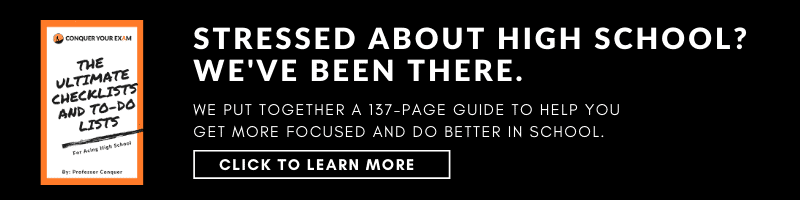
A simple google search is a great way to start finding games to download onto your calculator. Try a simple game first so you can practice with a game that you are not too invested in. This will also serve as the game that lets you learn how to play games on your calculator so picking a simple game might be nice. Try finding TI-84 plus CE Tetris or Pacman. These are both simple games that don't require complex movements to figure out.
Download the game file onto your computer
Download the file for the game that you have selected onto your computer. This will let you drag and drop the game onto your calculator later. Since games for the TI-84 plus CE don't come directly from the Texas Instruments website, it is important to be super careful. Make sure that you have anti-virus software already installed and running on your computer, especially if you don't know how to check and make sure that games are coming from good websites.
Drag the game onto your calculator
Open the folder with the files for the game and the software for your computer so you can see both on the same screen. Since most games will have multiple files that you'll need to import onto your calculator, make sure you select all files that are in the folder you downloaded from the site with the game. Once you have all the files selected, simply click, drag, and drop the selected files from the folder and onto the right-most column of your calculator software.
The right-most column will be the one that has a list of all the existing programs that are on your calculator and will look different for every person since you have likely already done some programming on your calculator. Being able to click, drag, and drop makes this a super easy step, even for someone with little to no knowledge of computers or calculators.
Select "all connected calculators" in the pop-up window
Unless you have multiple TI-84 plus CE calculators that are all connected to your computer at once, you should just select "all connected calculators" in the pop-up window that will appear. Don't worry about making any changes in the box at the top of the pop-up, those are all pre-set to match the game that you have downloaded. Make sure you leave "replace existing content with the same name on destination calculator" selected to make sure that every file goes through properly.
Finally, click the "send" button at the bottom of the pop-up window to send the file from the folder, through the computer, and to the calculator. This process can be repeated with any games that you want to put onto your calculator.
Try your new game out
Once you have disconnected your calculator from your computer, turn the calculator on and select the "prgm" button. This is the button that will get you to the screen with the games that you have loaded onto your calculator. Select the game you want to play using the arrow keys and the enter button. Most games will then have on-screen prompts that will guide you through levels and teach you how to play the game on your TI-84 Plus CE calculator.
Wrapping Things Up: How to Download Games on Your TI-84 Plus CE
There are so many TI-84 plus CE programs out there that you can load onto your calculator for school or for fun. Downloading and playing games on your calculator is super simple as long as you have the charging cable for your calculator, your TI-84 plus CE calculator, and a computer with the capability to connect to the internet. Playing games on your calculator can be fun, but just make sure that it doesn't distract you from your classes and schoolwork.
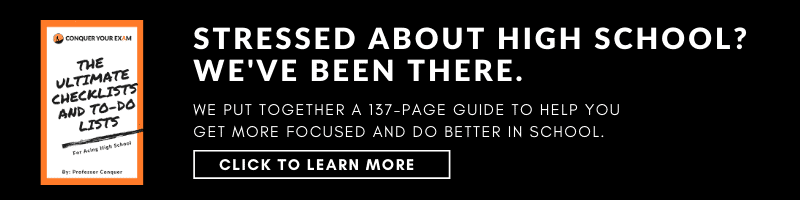
How to Install Games on a Ti 84 Plus Ce
Source: https://www.conqueryourexam.com/how-to-download-games-on-your-ti-84-plus-ce/